You can get a free printed ISBN on your Blurb book using the following design tools and formats:
- BookWright (Trade Books only)
- Blurb Plug-in for Adobe InDesign
- PDF Uploader
- Lightroom Classic (Trade Books only)
Note that Blurb-supplied ISBNs will be registered under Blurb's name as the publisher of record, although you will be listed as the author and retain all rights to your book content. Blurb-supplied ISBNs cannot be re-registered to individual authors.
BookWright
ISBNs are required for Trade books. When you create a Trade book in BookWright an ISBN placeholder will appear on your book's back cover. This allows you to plan your design around the placeholder. (The actual ISBN will be assigned when you upload and order your Trade book. At that point you can choose a free Blurb ISBN or provide your own).
For Photo books and Layflat books, be sure you have "View>Show ISBN Placeholder" selected to add a free printed Blurb ISBN. If you've got your own ISBN barcode you can add it to your photo book's back cover design following these instructions.
Plug-in for Adobe InDesign
Using the Blurb Book Creator in InDesign, you can obtain a free ISBN by selecting the Blurb ISBN option. Note that Trade books are required to have an ISBN. It's not possible to omit the ISBN from a Trade book.
.
PDF Uploader
When uploading your PDF, select Blurb's Free ISBN from the dropdown menu of the ISBN section. ISBNs are required for Trade books.
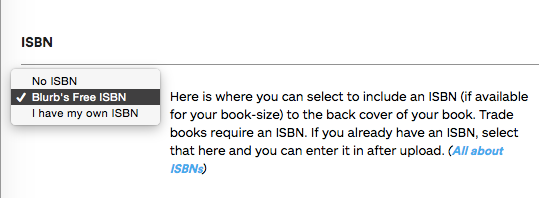
Lightroom Classic
ISBN are only available (and mandatory) for Lightroom Trade books. After you design and upload your Lightroom Trade book you'll see the ISBN option.