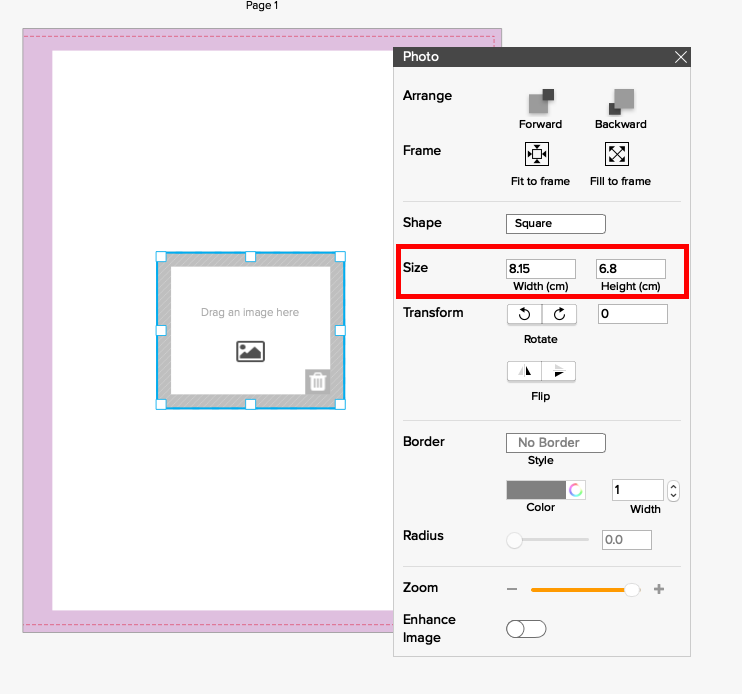After you’ve drawn an image container, you can:
Move the container around on the page
1. Position the cursor inside the container (near an edge) until a cross arrows sign displays.
2. Click and drag to move the container.
Adjust and view a container’s size and dimensions
1. Hover your cursor over the little white boxes on the corners and edges of the container until a double-sided arrow displays. ![]()
2. Click and drag to change the container size. As you resize you'll see the dimensions of the container, as below.
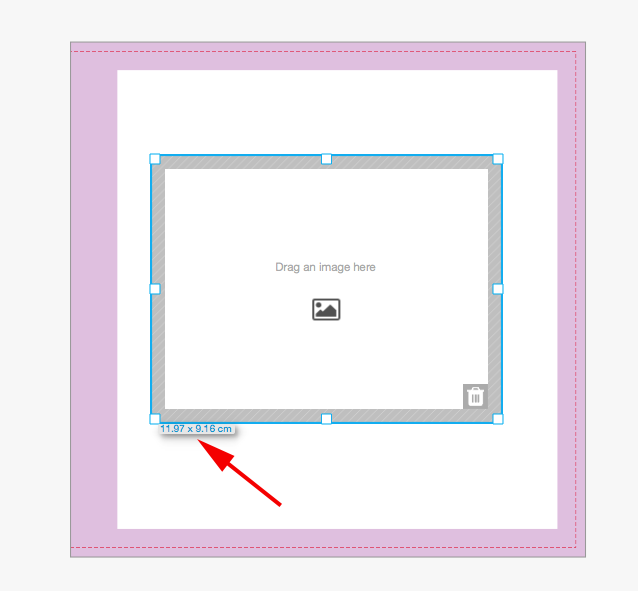
View container size
1. To view a container's size you can also click on the container. The Photo box will appear and show the dimensions.